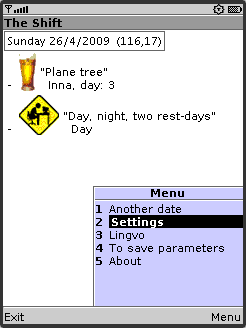
Activate a menu.
Choose a menu of "Settings" item.
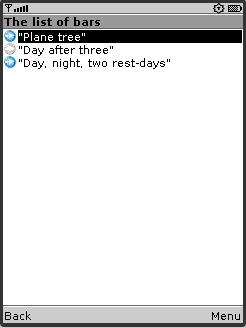
The list of objects will appear on the screen (bars, workers). Objects with the set sign to "display" have colored icons; b/w icons marks undisplayed objects.
Choose an object and activate a menu.
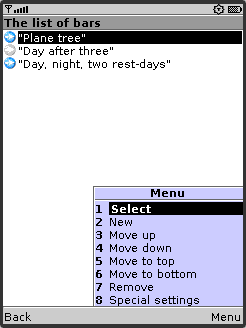
Point 1 allows to look over and change description of the chosen object.
At the choice of point 2 a new object is created; it is added to the list and adjustment of new object begins.
Points from 3th on 6th are inclusive intended for the change of order of the following of objects in a list (and on the screen at calculations).
Point 7 - deletes description of object from parameters. In the list of objects there must be at least one object, the last (unique) object is not deleted therefore.Point 8 ("Special settings") intended for the special tuning, compensating the features of some models of telephones. More detailed about special settings.
The button "back" allows to go back to a basic screen (calculation of changing).

At the choice of point 1 on the screen, tuning is displayed for the chosen object.
The first field, accessible for a change, is the name of object.

Next field - "to display" a sign.
If this sign is not set, info about shift of this object will not be calculated and displayed.
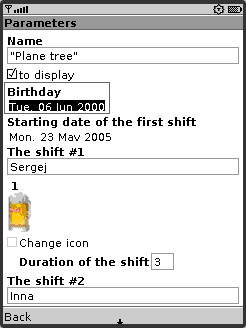
If the displayed object was born after 1100 year then at the start of the program two days prior to an anniversary the program will form and will show in a running line a warning of the coming holiday.

In this field it is necessary to put the date of beginning of the first shift. It is needed for the correct calculation of the shift. Not necessarily to specify the nearest coming at the moment of opening shift. The program gives correct time for future and past shifts.
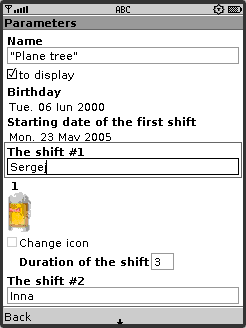
Name of shift. For bar it is the name of barman, for worker it is "work" or "weekend".
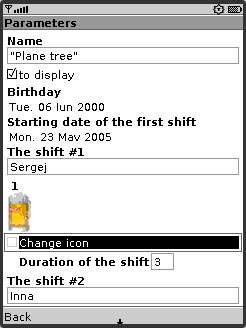
Here it is possible to change an icon or disconnect icon displaying (if a screen is little). To start the modification it is necessary to push the button of choice (or joystick) in this field. The program will pass to displaying the list of accessible icons.
More detailed: Choice of icon.

Duration of the first shift (in days).
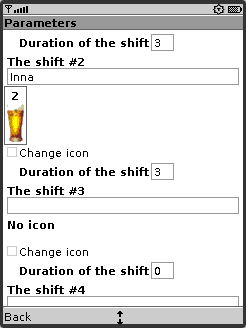
The second shift is filled like the first.
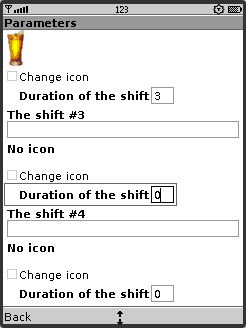
If office hours stand (not "day, night, two days of weekend"), set shift duration equal 0 for the unnecessary shifts (third and fourth).
The button "back" allows to go back to the list of objects.